{feb24 vid tutorial}
Logging In
Start by signing in to your Easy Sites account. If you have need help retrieving your log in details, please contact us or follow this tutorial if you have Forgotten your Password.
After successfully logging in, please select "edit site" to alter any website you hold with Easy Domains.

Updating Page Settings
From the page menu, you can edit the page setting by clicking the blue cog icon next to each page.
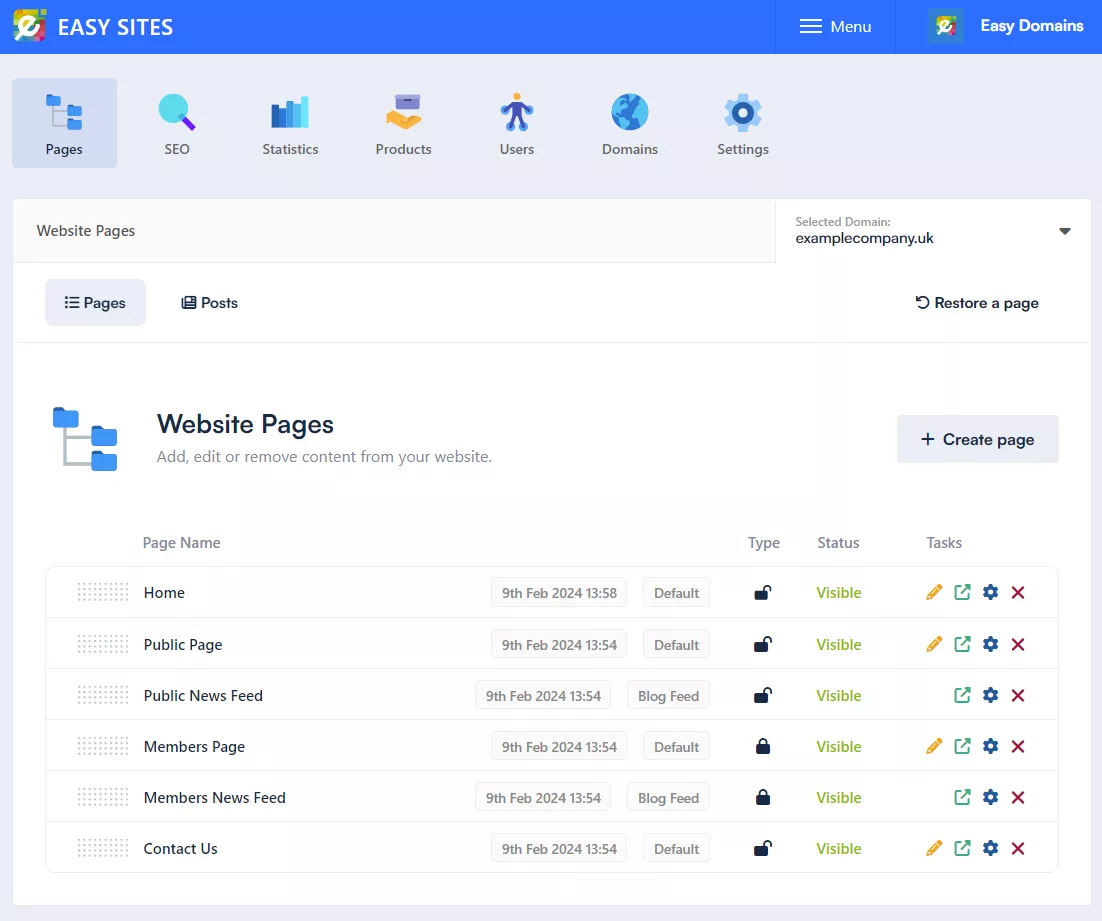
Page Settings
You should then see the following pop-up window:
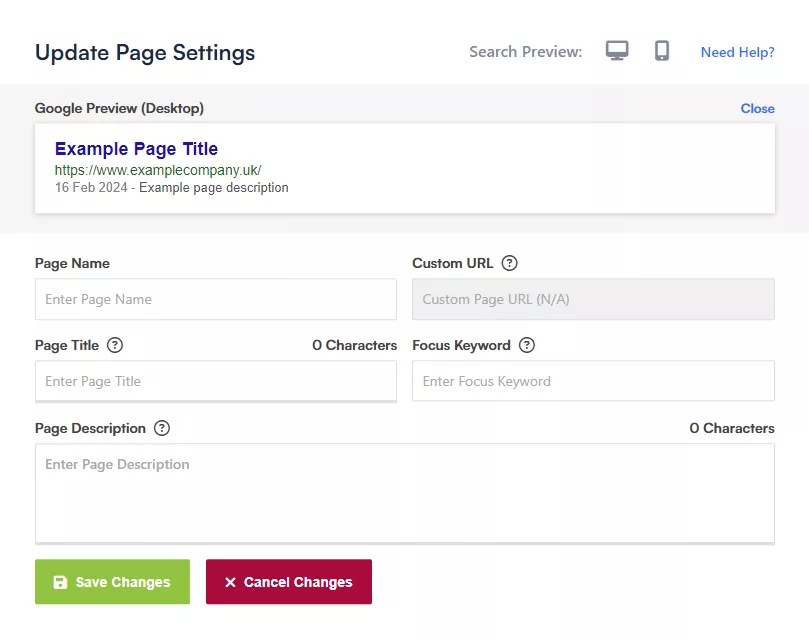
What Does All This Mean?
Google Preview (Desktop/Mobile): This is a preview of how this current page will display as an organic search result in Google. You can toggle between Desktop and Mobile view by clicking the icons to the top right of the window. As you update the fields below, you can see the search preview change in real time.
Page Name: This is how the page will appear in your navigation menu and unless otherwise specified, the URL of the page. This can be a mixture of letters and numbers within a 40-character limit. Some special characters are also allowed, such as hyphens (-), ampersand (&) and percent (%).
Custom URL: If you’d like the page URL to be different to the page name, you can fill out this field to override the default name; this is useful if the page name is too generic or too long. This field only accepts letters and numbers, and please separate any spaces with a hyphen (-).
As an example, if your page name is simply "restoration", you may want to specify the custom URL to be "vehicle-restoration" so that anyone coming across the page in a search result screen has an understanding of what your page is focused on.
Page Title: Your page title should be something eye-catching and descriptive as it’ll likely be the first thing someone reads about your page. An example of this can be "Vintage Vehicle Restorations ¦ 10 things you need to know before restoring your vintage vehicle".
Although there is not a character limit, please consider the length as longer results may be truncated; We would generally recommend between 30-65 characters. As you fill in this bar, you can see a gauge fill up as you type, changing colour from red to green as you approach the ideal character count. You can also judge the length of your page title by seeing the search preview change in real time.
Focus Keyword: This is the main topic of the page; please enter the most relevant word/phrase to the page content and if possible, use it in your page title and description consistently to help the search engine correctly index the page. For this example, the focus keyword would be "vintage vehicle restoration"
Page Description: This is the small grey paragraph you see in a typical search result and serves to tell the user a little about your page. Although there is no maximum limit on this paragraph, we would recommend around 160 to no more than 300 characters as it’ll be truncated by the search engine. Ensure that you include relevant information about the page to entice the viewer to visit the page.
Saving Changes
After you are done updating the page setting, please don’t forget to press "Save Changes" to save your updates. Alternatively, press "Cancel Changes" to discard any changes you’ve made to the page settings.
Need Help?
If you have any problems following this guide or wish to speak to us about creating pages, please contact our team here.
