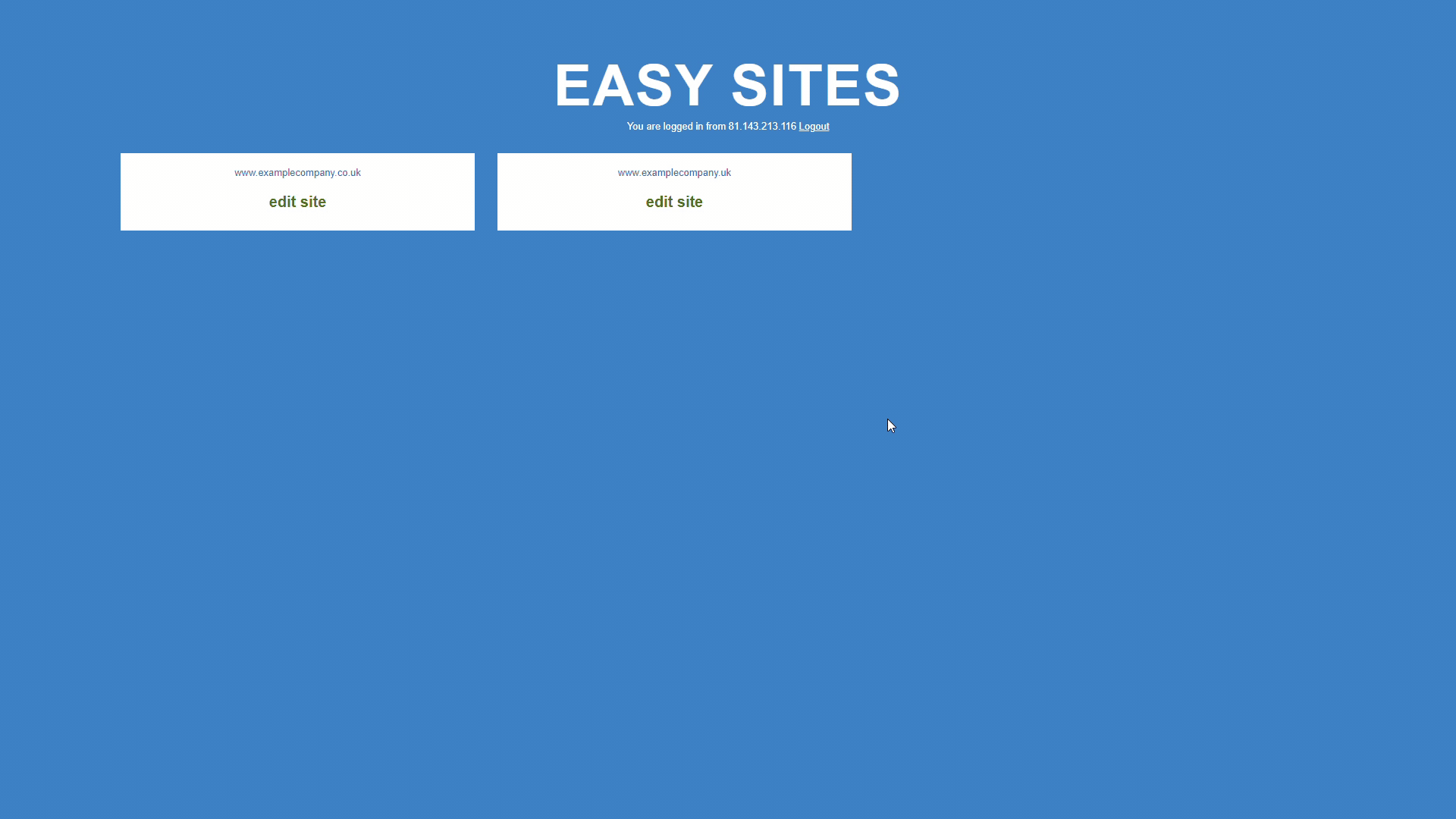
Logging In
Start by signing in to your Easy Sites account. If you have need help retrieving your log in details, please contact us or follow this tutorial if you have Forgotten your Password.
After successfully logging in, please select "edit site" to alter any website you hold with Easy Domains.

Creating Page
You will be presented with a list of your existing website pages. To begin creating a page, simply click the "+ Create page" button.
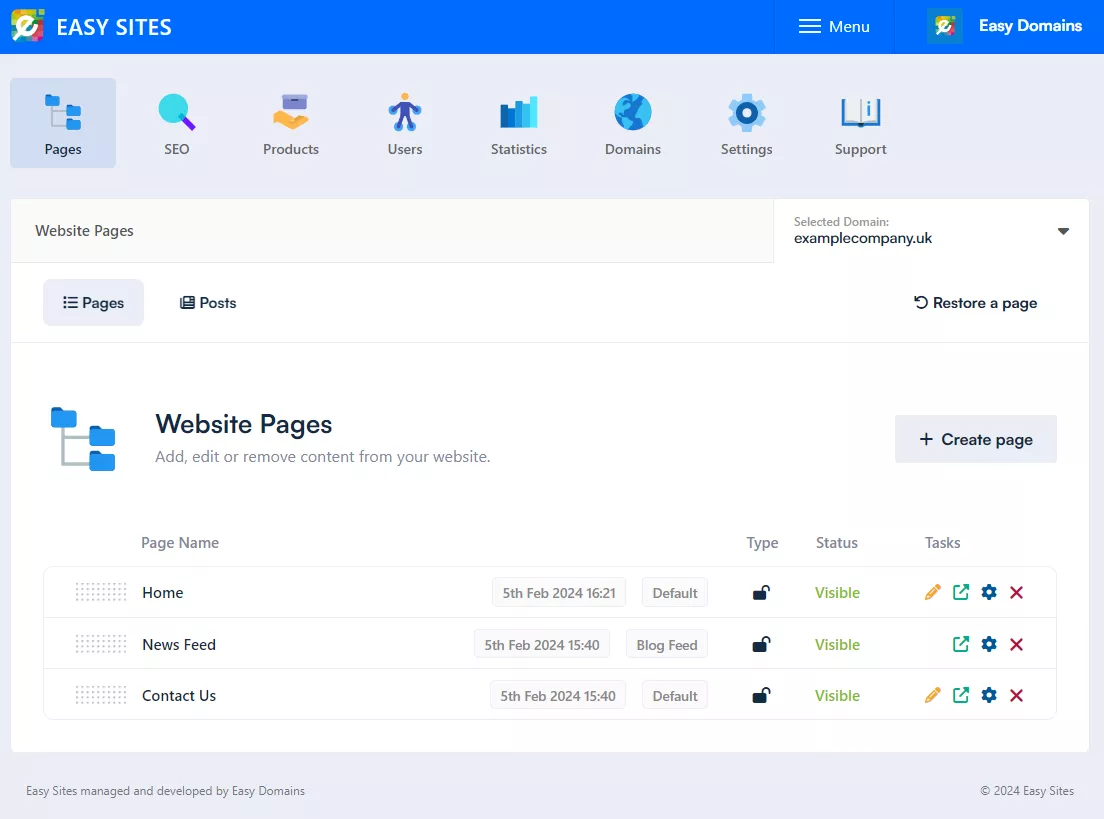
Creating Page Menu
You will be presented with a popup window asking you to enter your page name and page type along with a few other options, depending on the page type.
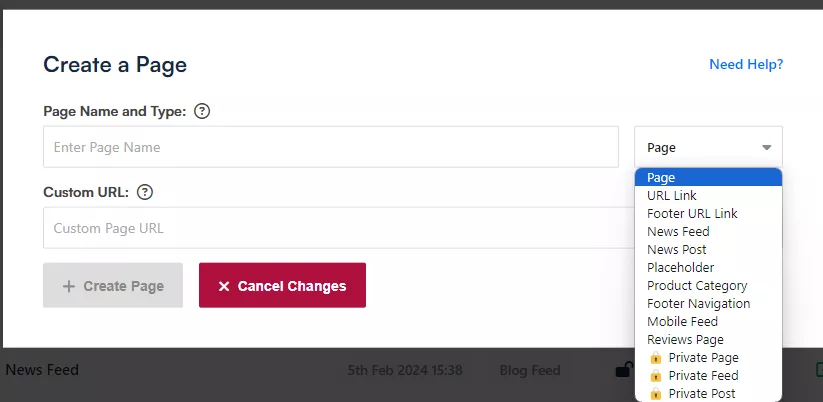
What Does This All Mean?
Page Name: Your page name is simply the name of the page you wish to create. This will be displayed on the navigation and on the footer. For example "About Us" or "Our Services"
Page Type: You currently have 13 page types to choose from:
- Page: The default page type and one you will likely use the most.
- URL Link: Create a link to another internal page or external website.
- Footer URL Link: Create a link to be displayed on the footer of your site, useful for attachments like PDFs or T&Cs pages.
- News Feed: A placeholder page to populate the feed for a blog.
- News Post: A post that will be added to the blog feed.
- Placeholder: A non-clickable link and can be used as a dropdown/heading.
- Footer Navigation: A link that will only be included on the footer.
- Mobile Feed: A page populated with uploads from your mobile. See our tutorial on "Managing Mobile Projects" for more information.
- Reviews Page: A dedicated page to allow users to post reviews to your website.
- Private Page: Creates an exclusive page that only members of your site can view. See our tutorial on "{USERS-TUTORIAL-LINK}" for more information.
- Private Feed: An exclusive placeholder page to populate the feed for a blog that only members of your site can view.
- Private Post: An exclusive post that will be added to the private feed.
Page Options: These are the options associated with each individual page type:
- Custom URL: You can set a custom URL that is different from your page name.
- Target URL: The URL of the page/website users will be redirected to.
- Target Window: You can choose to set either Same or New Window for the redirect.
Conclusion
Your main navigation page names should be kept short and concise to draw focus to your main subjects or service areas. Dropdown menus can be created to expand on your main subjects. For example, if you're a used car dealer - eg. Used Cars - Dropdown: Audi, BMW, Citroen, Ford, etc.
This is the most popular example of how a dropdown can be used to highlight your primary and secondary navigation. You can alternatively create any number of hidden pages and link to them in the content of a primary navigation page.
We're more than happy to talk you through the ways in which you can link to pages and which would be best for your website/business.
Need Help?
If you have any problems following this guide or wish to speak to us about creating pages, please contact our team here.
