{feb24 vid tutorial}
Logging In
First, sign in to your Easy Sites account by putting in your username and password; then select the website you’d like to edit by clicking "Edit Site". You should see the following screen:
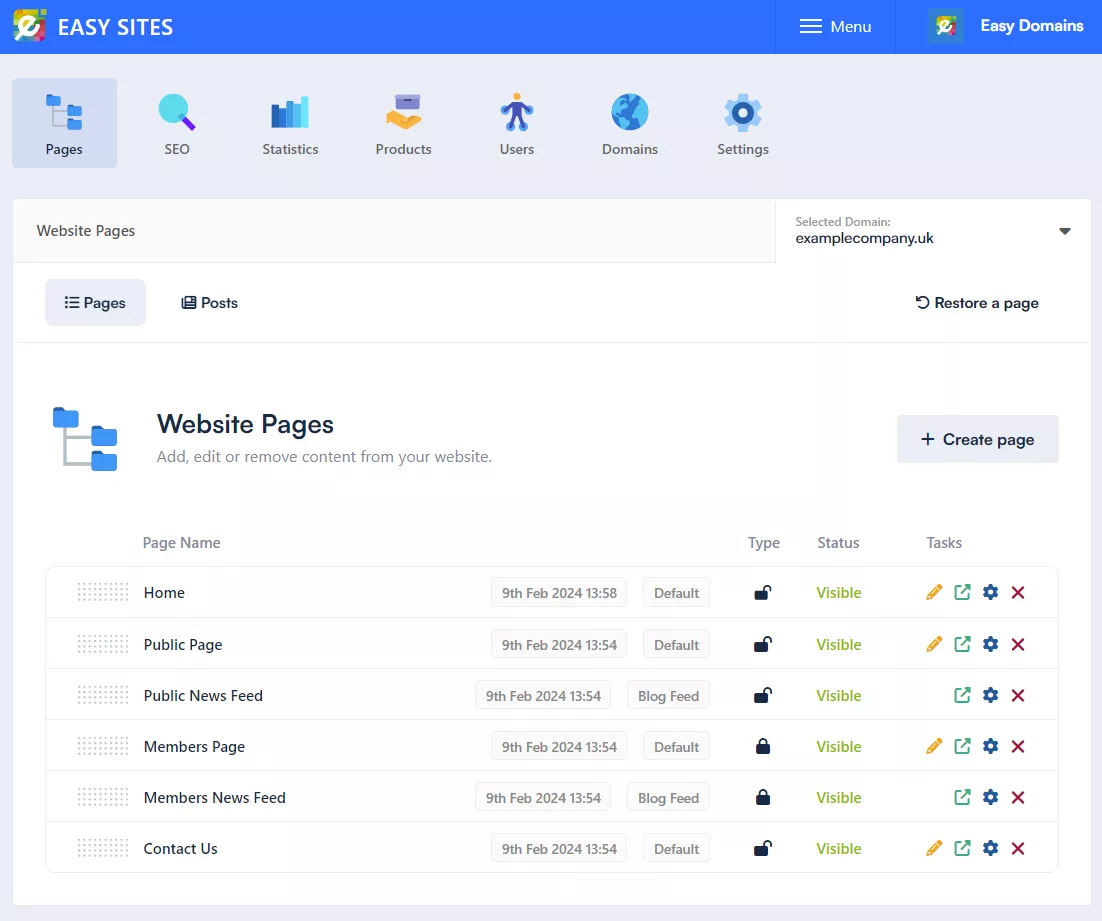
The status of each page is shown in Status column.
Visible: means that your page is visible on the navigation menu in the live website.
Hidden: means that your page is hidden from the navigation menu in the live website.
Please note that pages marked as "hidden" are still part of the live website and can be accessed via linking or directly inputting the URL. All new pages created are "hidden" by default.
Changing Page Status
To change the visibility of a page, simply click on its "Visible/Hidden" status.
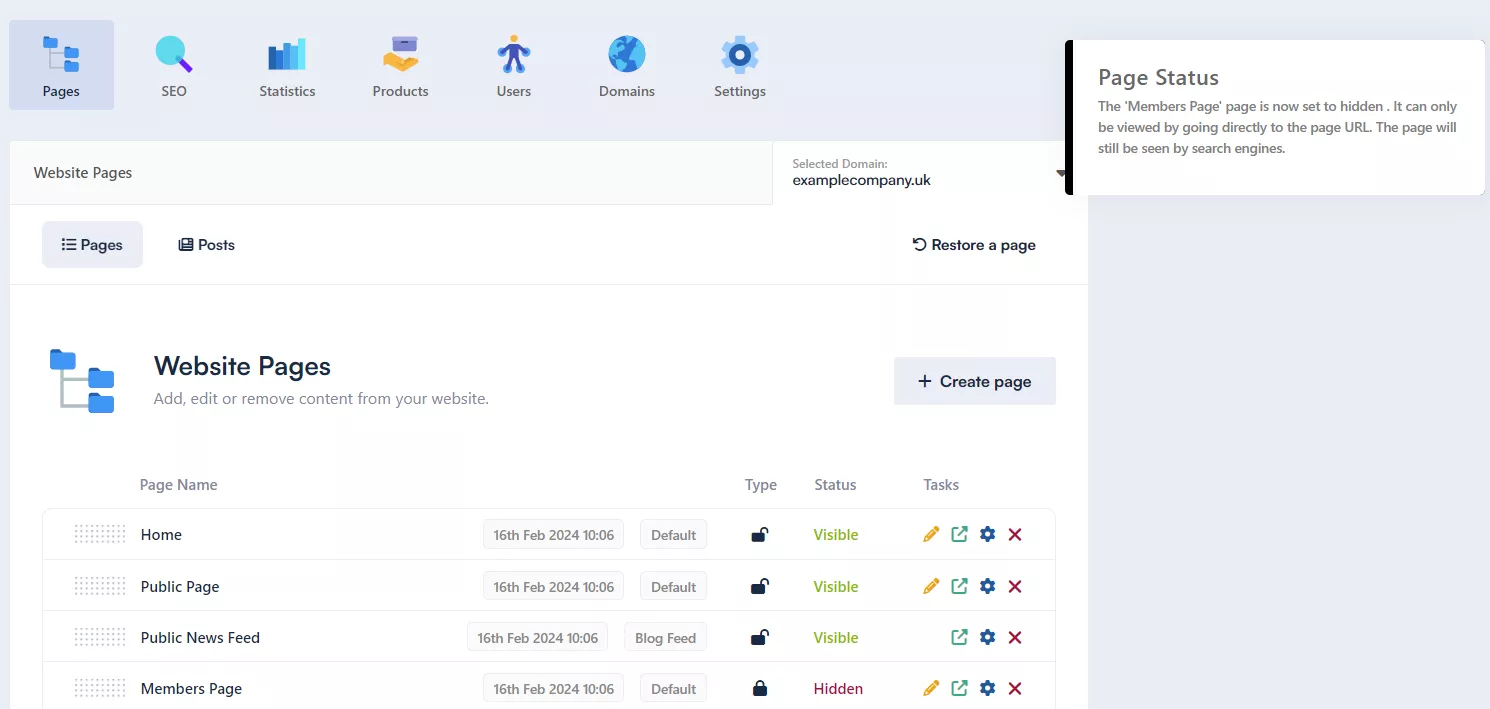
Confirming Changes
A success message will pop up on the top right to let you know that the change was effective; all changes are saved automatically.
Need Help?
If you have any problems following this guide or wish to speak to us about creating pages, please contact our team here.
