{feb24 vid tutorial}
Logging In
Start by signing in to your Easy Sites account. If you have need help retrieving your log in details, please contact us or follow this tutorial if you have Forgotten your Password.
After successfully logging in, please select "edit site" to alter any website you hold with Easy Domains.

Restore Button
To see a list of your deleted pages, please select the "Restore a page" button. If you are not sure how to delete a page, please visit our tutorial on How to Delete a Page.
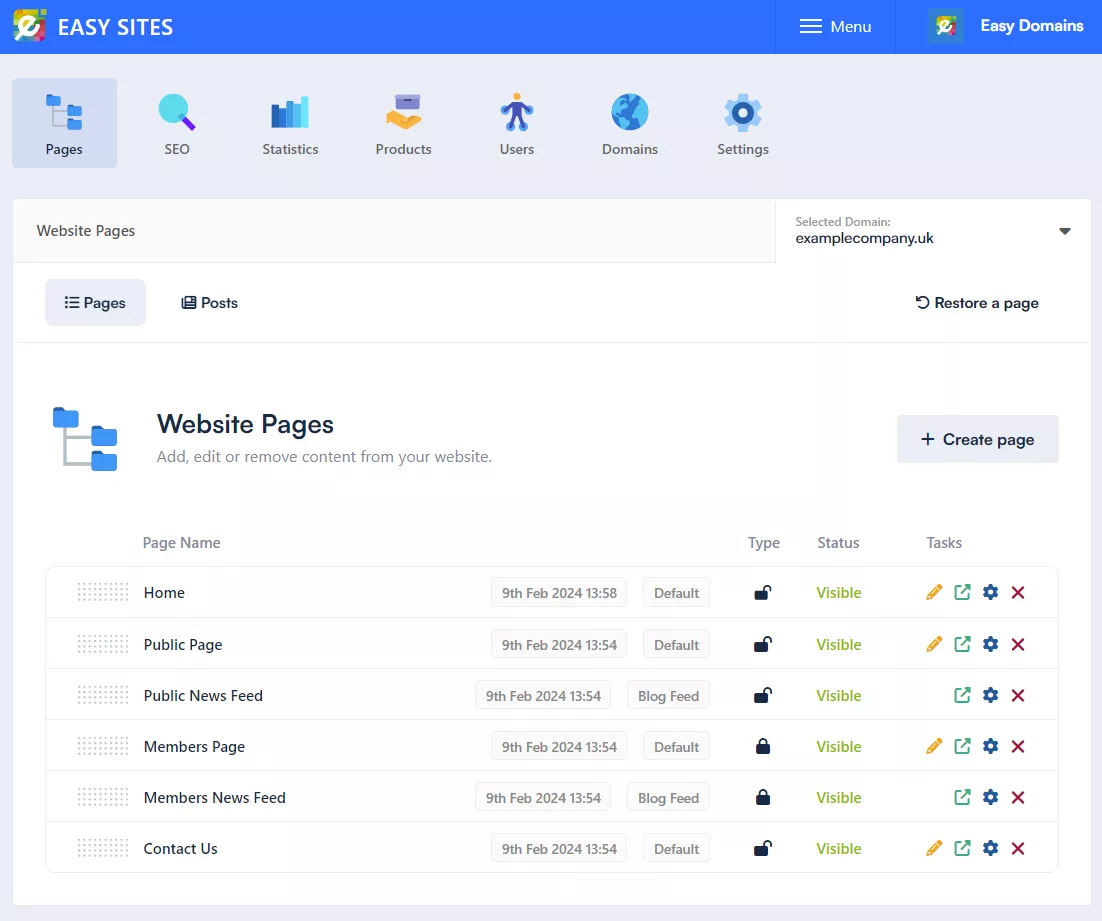
Restoring Pages
You will see a list of the pages that have been deleted from the website. If you wish to restore one of these pages, simply select the "Restore" option next to the corresponding page.
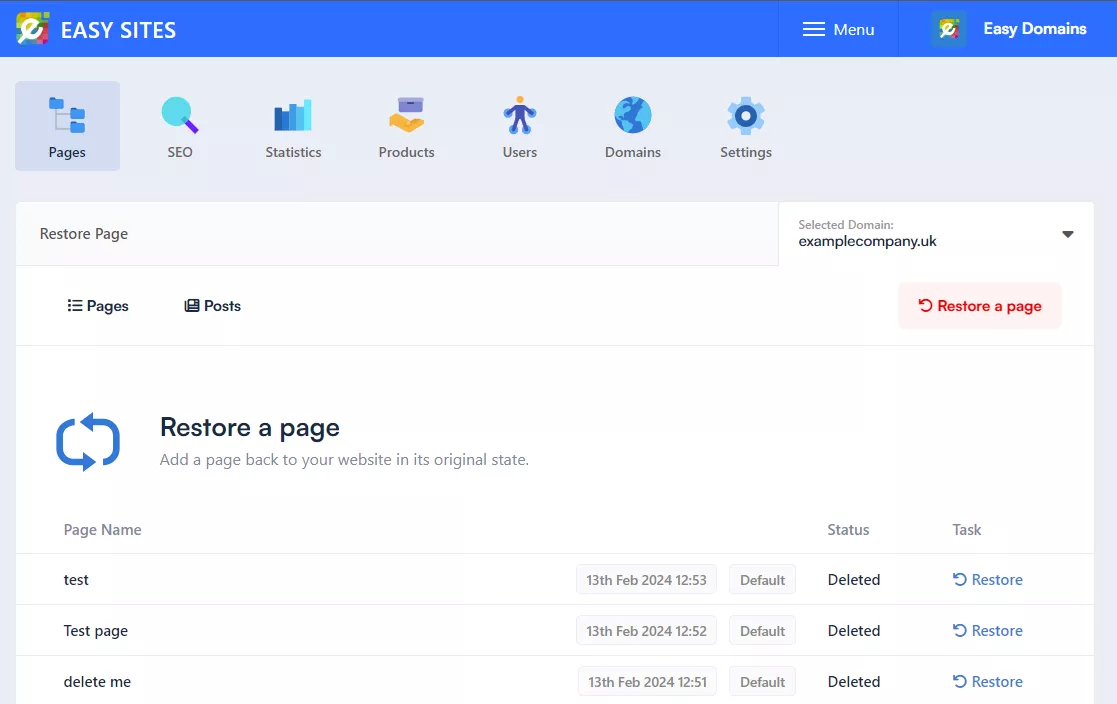
Confirming Changes
You will see a success message on the top right of the screen letting you know that the page has been restored successfully. It will be available at the bottom of the pages section and set to Hidden as default.
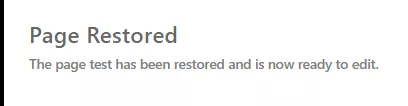
Need Help?
If you have any problems following this guide or wish to speak to us about restoring your deleted pages, please contact our team here.
