{feb24 vid tutorial}
In this guide we will walk you through how you can point your domain to forward the traffic to another website.
What Is Web Forwarding & Why Is It Useful?
If you only have one website but have multiple domain names, it may be beneficial to point them to a single destination with a 301 redirect.
As an example, if you have registered examplecompany.co.uk and examplecompany.uk, you may want to build a website on the .co.uk and have the .uk pointing into the website.
When you register a domain through Easy Domains, we will always confirm with you where you'd like it to point to. You can change the pointing destination at any time from your Easy Sites account.
Logging In
Start by signing in to your Easy Sites account. If you have need help retrieving your log in details, please contact us or follow this tutorial if you have Forgotten your Password.
After successfully logging in, please select "edit site" to alter any website you hold with Easy Domains.

Domain Management
From the main navigation bar, select the globe icon to go to the Domain Management section.
Then from the Domain Management menu, you can select "Web Forward" from either the main
dashboard or via the "Quick Manage" menu on the left.
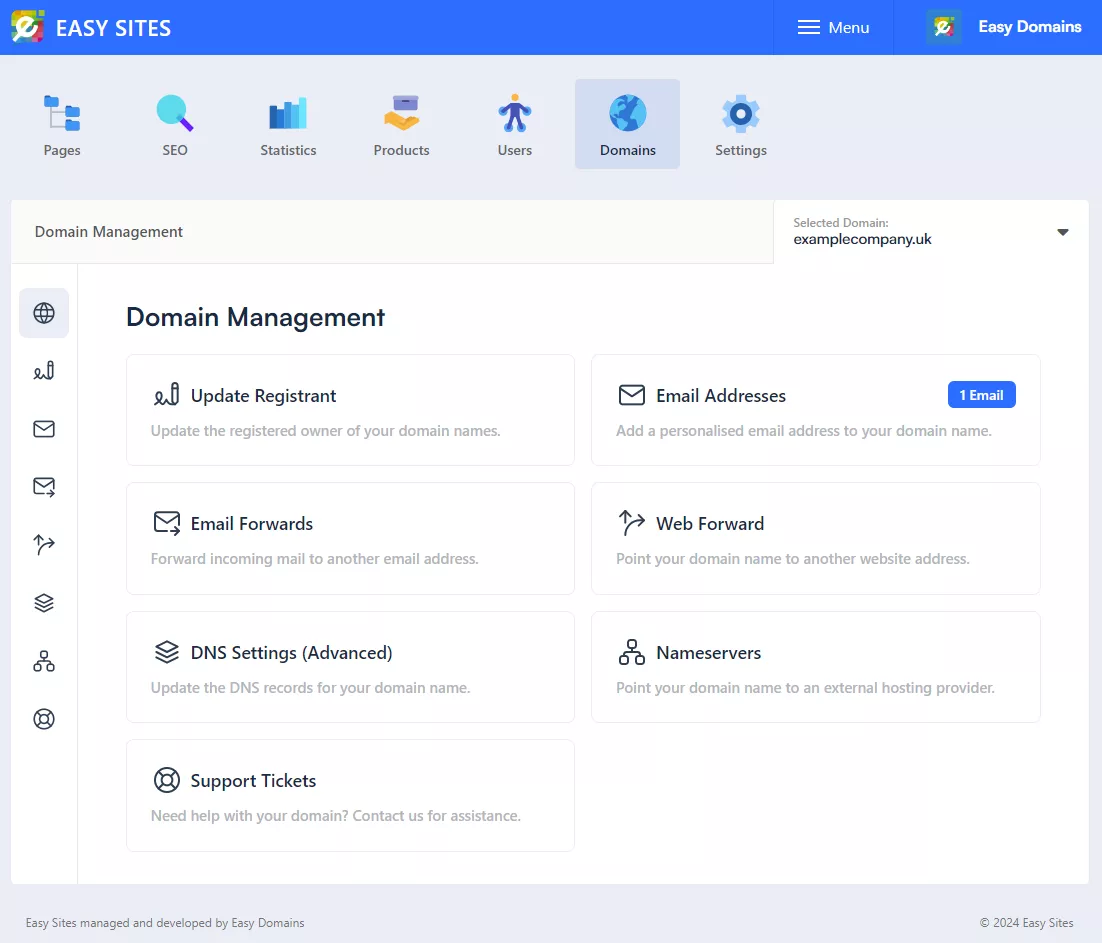
Adding Web Forward
On the Web Forward screen, simply enter the destination you'd like to point the domain to and hit "Point Domain". Please note that this will only apply to the current domain you’re editing, so if you have multiple domains, you’ll need to point them individually.
Please also be aware that pointing a domain will also overwrite any websites on the current domain and cause it to become inactive.
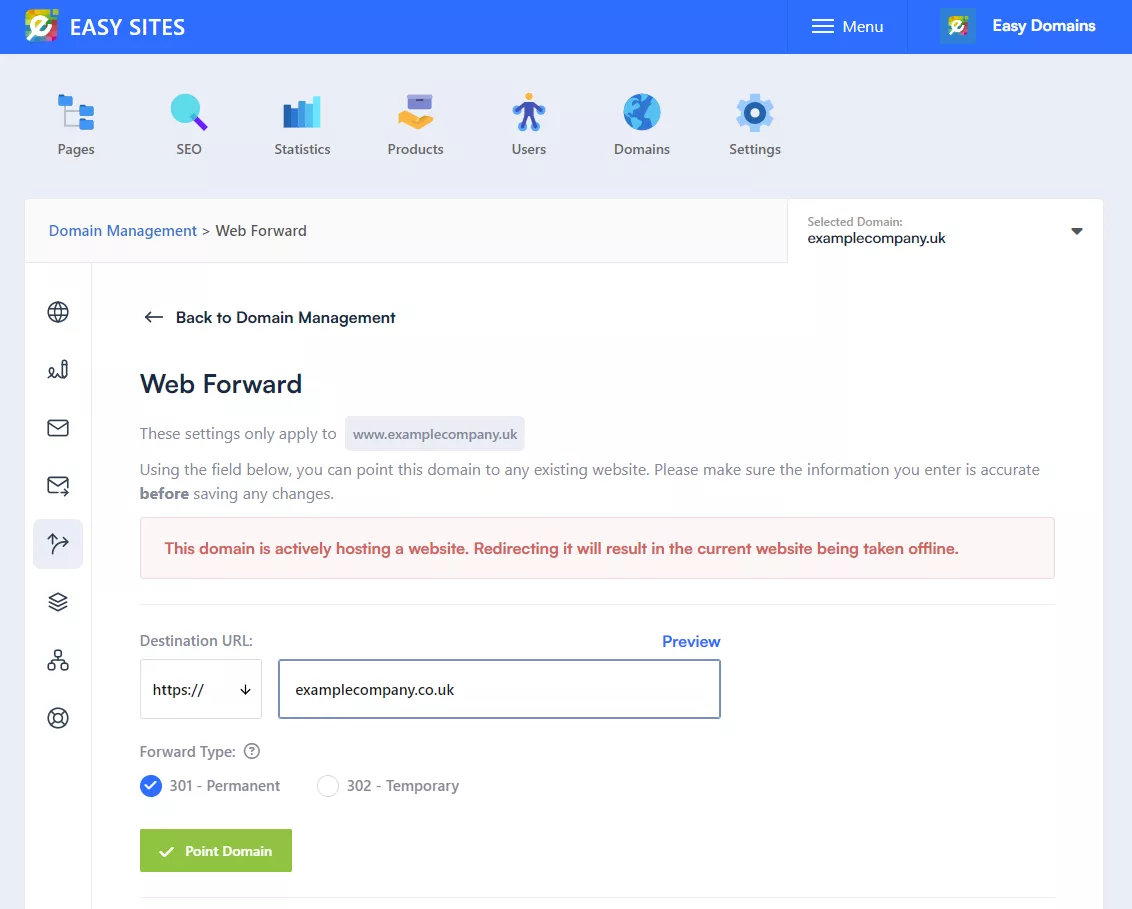
Confirming Update
A success message will appear on the top right to let you know that the domain has been successfully pointed. It can take up to 24 hours for the pointing to become active, but the pointing usually takes effect in just a couple of minutes.
If the pointing doesn't appear to be working after this period, it is likely due to browser cache. Please either clear your browser cache history or try visiting the domain name in a different browser.
Removing Web Forward
To remove the web forward, simply click the "Remove Web Forward" button. Please be aware, that this will cause the domain name to no longer forward.
If you previously had a website with Easy Domains on this domain name, you will need to save the Home page to bring the website live again.
Need Help?
If you have any problems following this guide or adding a web forward, please contact our team here.
