{feb24 vid tutorial}
Word of mouth is the oldest, and one of the best means of advertisement and attracting business, even in this digital age. Customer reviews and testimonials are still highly valued, so why not display them proudly on your Easy Domains website?
In the tutorial we will show you how add a Reviews Page to your website, so your customers can submit reviews directly for you to approve before being published.
Logging In
Start by signing in to your Easy Sites account. If you have need help retrieving your log in details, please contact us or follow this tutorial if you have Forgotten your Password.
After successfully logging in, please select "edit site" to alter any website you hold with Easy Domains.

Creating Reviews Page
From the default Pages menu, please click on the “+ Create page” button to bring up the Create a Page pop up window.
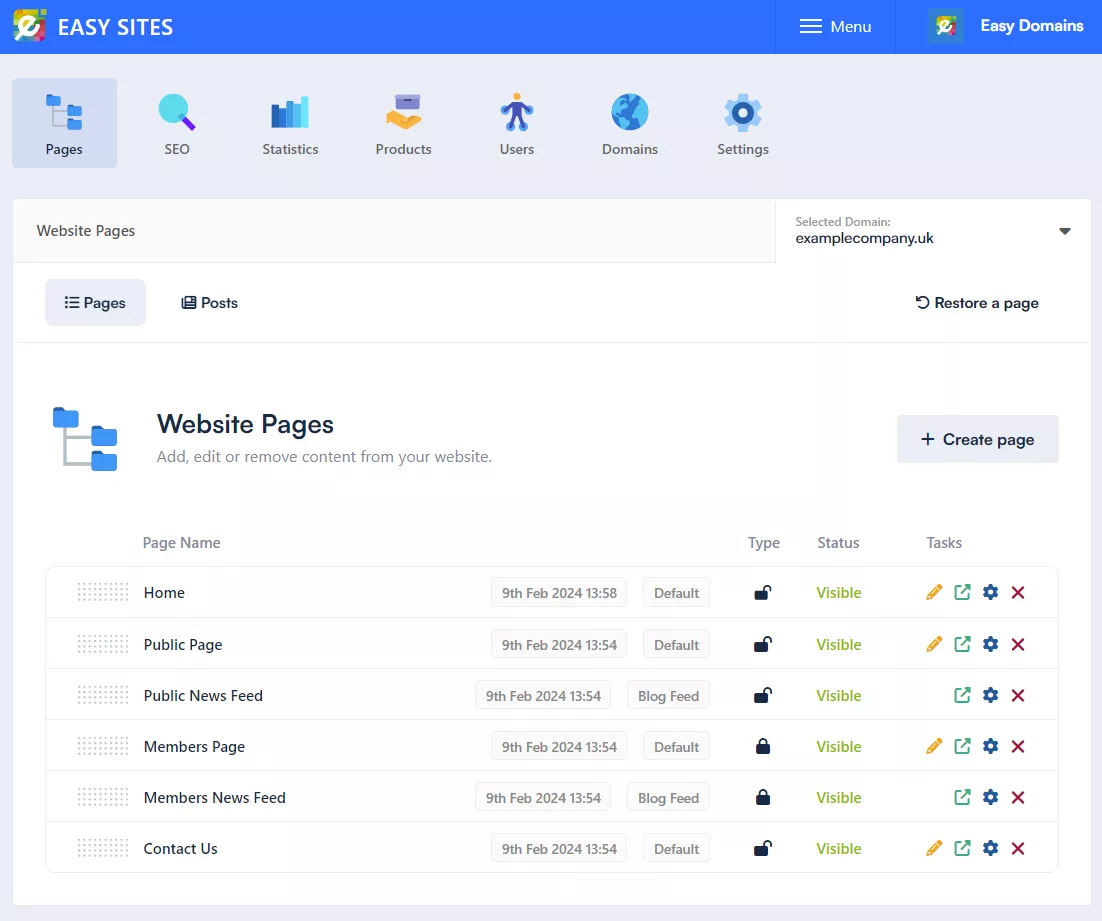
Selecting Page Type
Using the dropdown menu, please change the Page Type to “Reviews Page”.
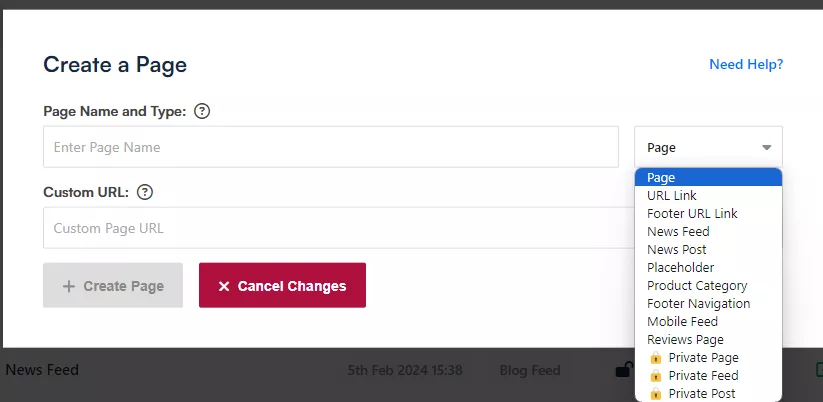
Saving Changes
Give your page a title; we would recommend something simple such as “Reviews” or “Testimonials”. Once you have named your page, the “+ Create Page” button should light up green as below, press it to save your changes and add this page.
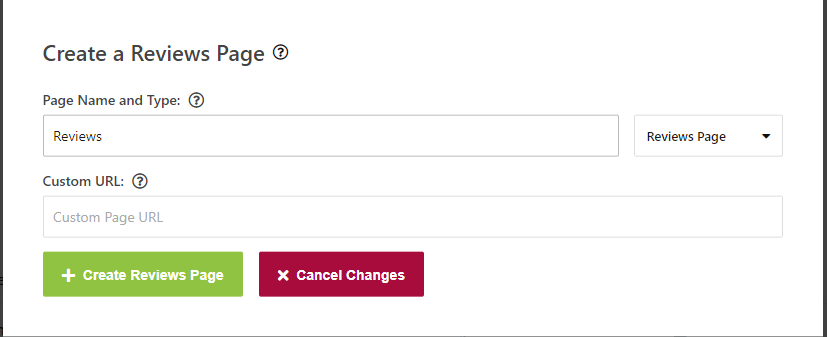
Confirming Changes
Once the page has been successfully added, you should receive a notification on the top right of your screen:
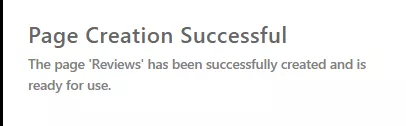
Like all other pages, this page will be at the bottom of the list of pages and Hidden by default. Don’t forget to toggle its visibility and if required, re-order your pages.
Need Help?
If you have any questions regarding your reviews page, or if you had any issues following this tutorial, feel free to get in touch and we will be more than happy to help.
