In this guide, we will walk you through how to set up your Easy Domains email in Microsoft Outlook 2019.
Before You Begin!
To set up your emails in Outlook 2016, please see our How to set up Outlook 2016 guide.
After you have purchased a license for Outlook 2019 and downloaded the application, you will be able to launch Outlook 2019 and start the set up process.
Setting-Up Account
Please start by entering your email address, then select "Advanced Options" followed by clicking the checkbox "Let me set up my account manually".
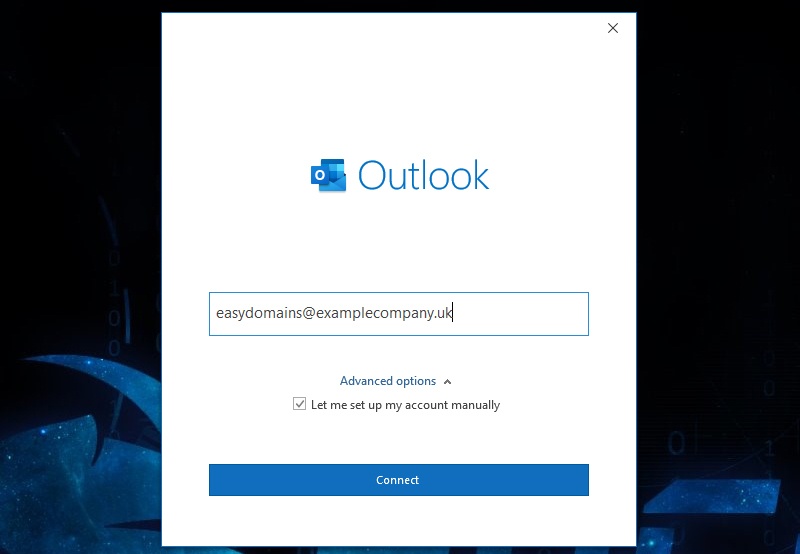
Selecting IMAP
From the following screen, please select IMAP from the options presented.
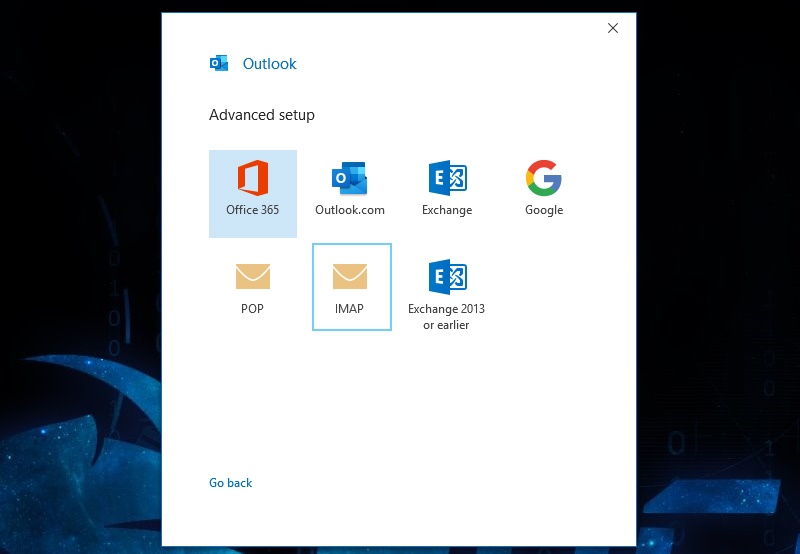
Mail Servers
On the following screen, you will need to enter the following information:
- Incoming and Outgoing mail server - In most cases this will simply be mail.domain name (eg. mail.examplecompany.uk). If in doubt, please refer to the "Help" link in the Email Address section of your Easy Sites control panel or if we provided you with your account details, please refer to our account creation email.
- Incoming Port - Please use the Encrypted IMAP Port (993).
- Outgoing Port - Please use the Encrypted SMTP Port (465).
- Encryption method - Please ensure that the encryption method is set to "SSL/TLS".
- SPA - Please ensure that "Require logon using Secure Password Authentication (SPA)" remains unchecked.
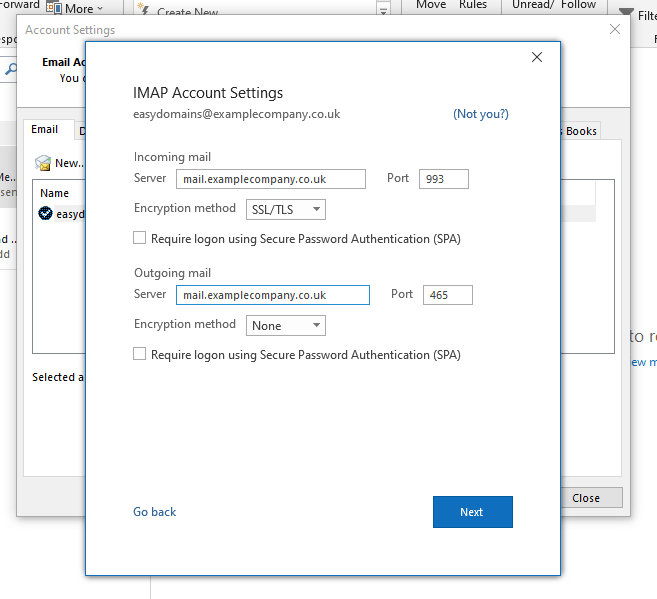
Adding Account
You will now be prompted to enter your email account password; this is the password you've chosen for your email address or the password that we provided.
Your account should now have been successfully added. If you'd like to add another email address to Outlook 2019, please simply follow this guide again; otherwise, please select "Done" to finish.
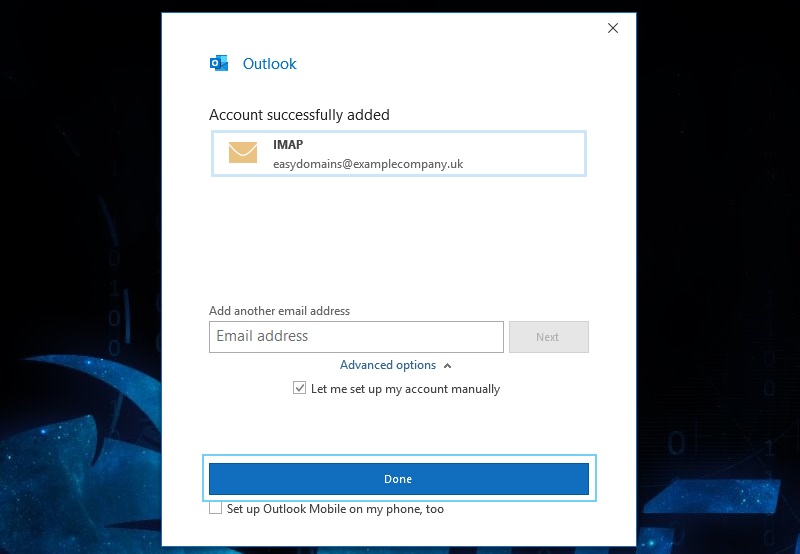
Accessing Emails
The application will now launch with your email address(es). Simply press "Send/Receive All Folders" to start retrieving your emails from the server.

You're all set!
Need Help?
If you run into any problems following this guide on setting up your email account in Outlook 2019, please feel free to contact our team here.
